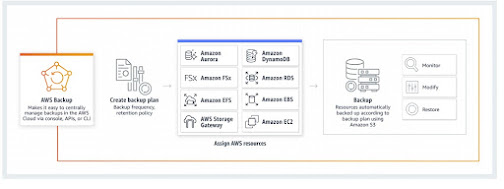Steps to back up an Amazon Relational Database Service (RDS) instance
Log in to the AWS Management Console and go to the RDS service.
Select the RDS instance that you want to back up from the list of instances you see in console.
Click on the "Actions" button and select "Create Snapshot" to create a manual snapshot of the RDS instance.
In the "Create DB Snapshot" window, enter a name for the snapshot and any optional tags.
Click on the "Create Snapshot" button to start the backup process.
You can monitor the status of the backup by navigating to the "Snapshots" tab and checking the status of the snapshot.
Once the backup is complete, you can verify that the snapshot has been created by navigating to the "Snapshots" tab.
If you want to automate the process, go to the "Automated Backups" tab and select the retention period for your backups.
Note: These steps are for a general RDS instances, for specific RDS engines like Aurora, MySQL, PostgreSQL, Oracle, MSSQL the steps may vary slightly.